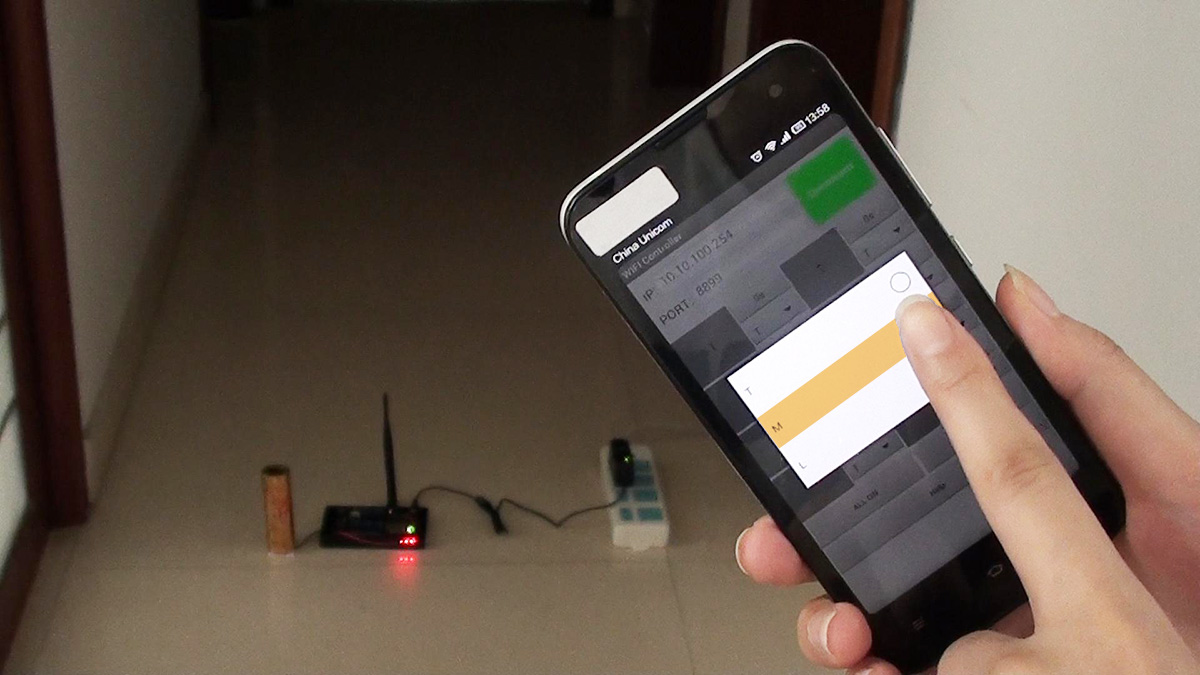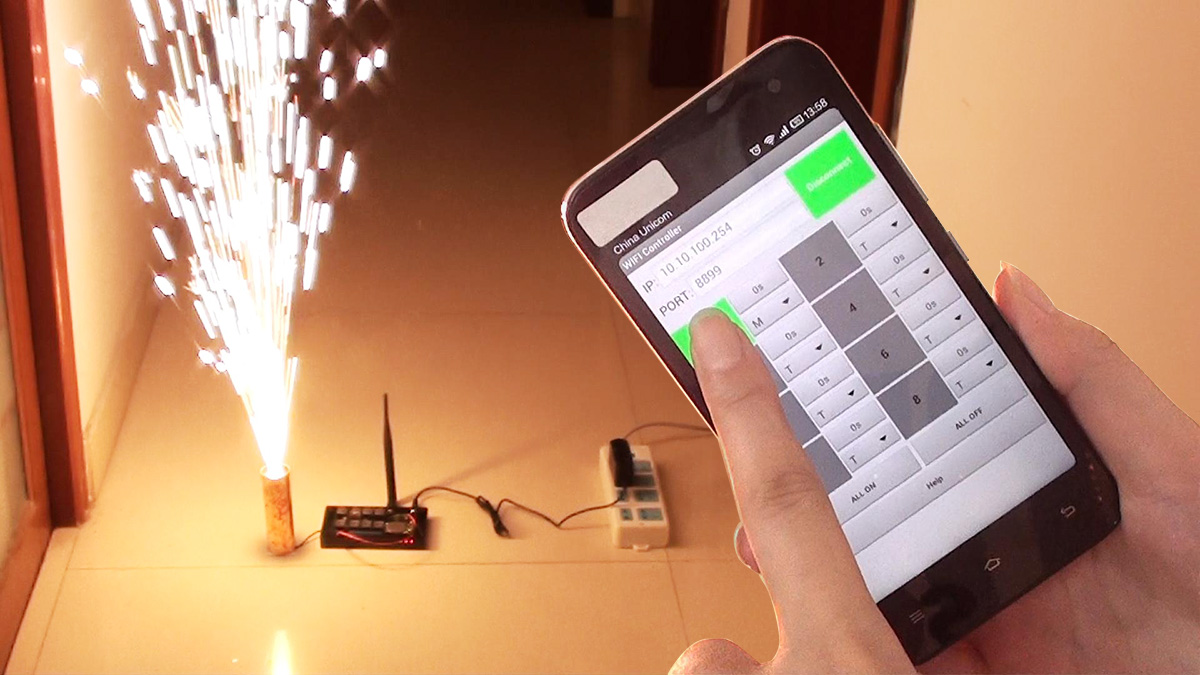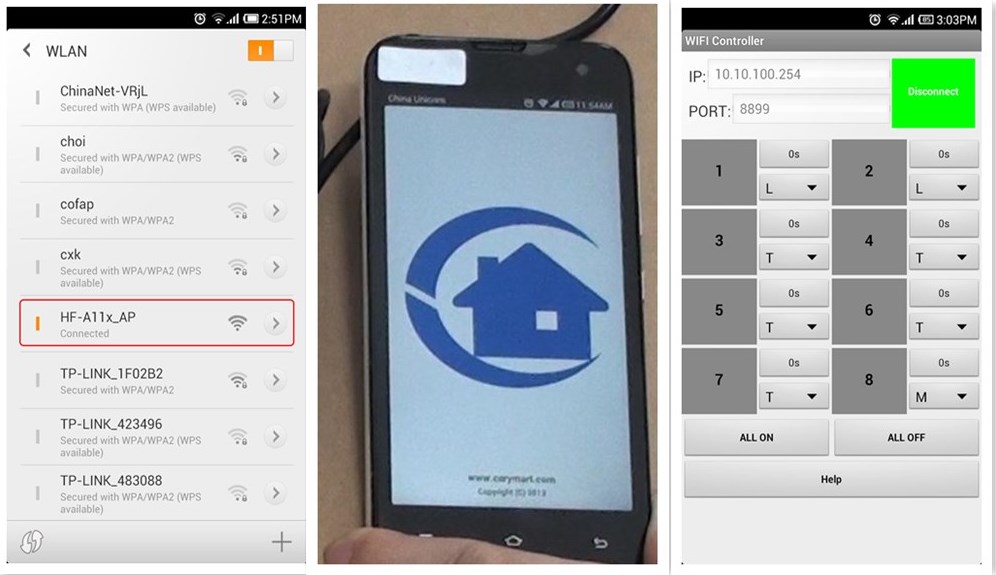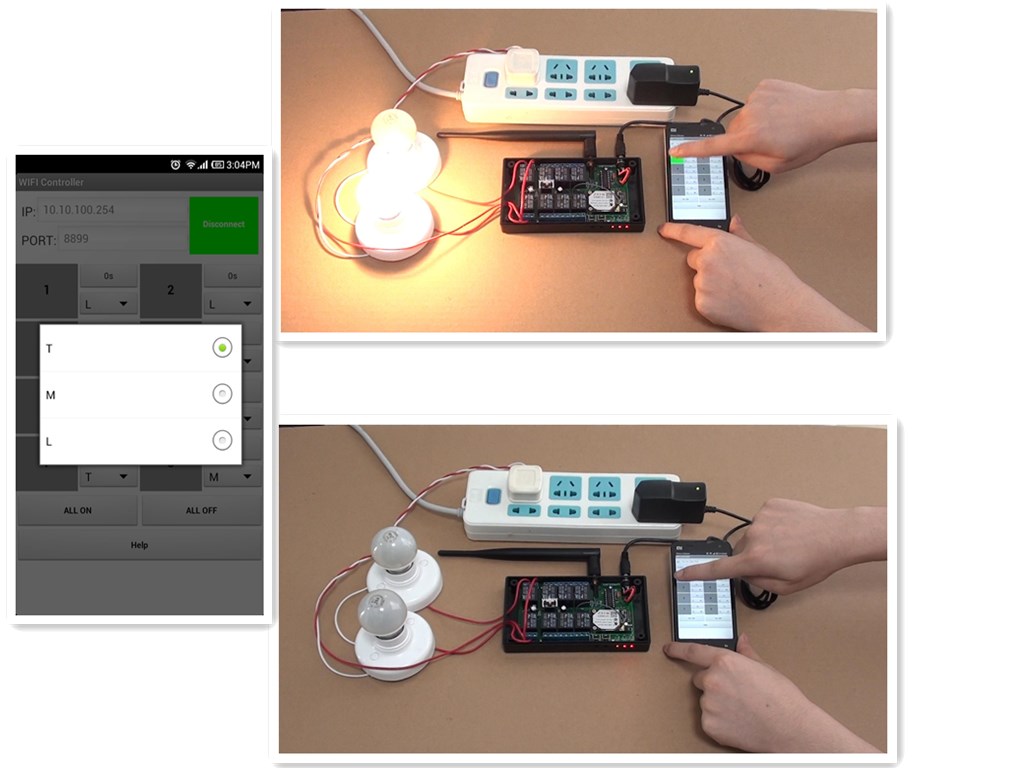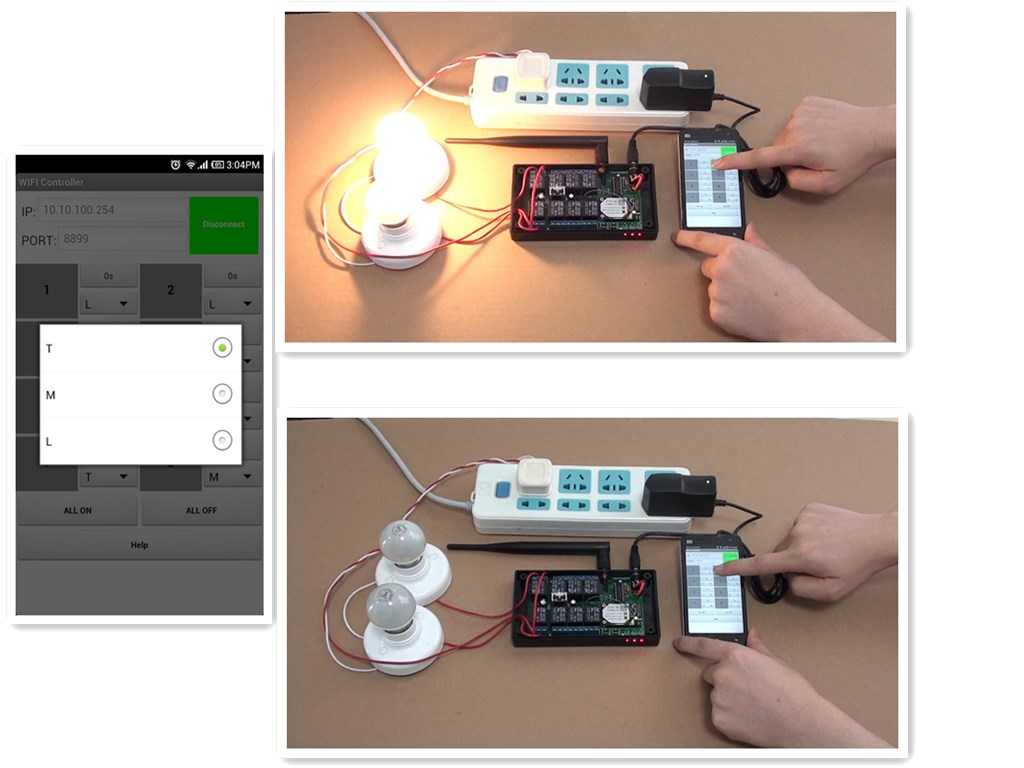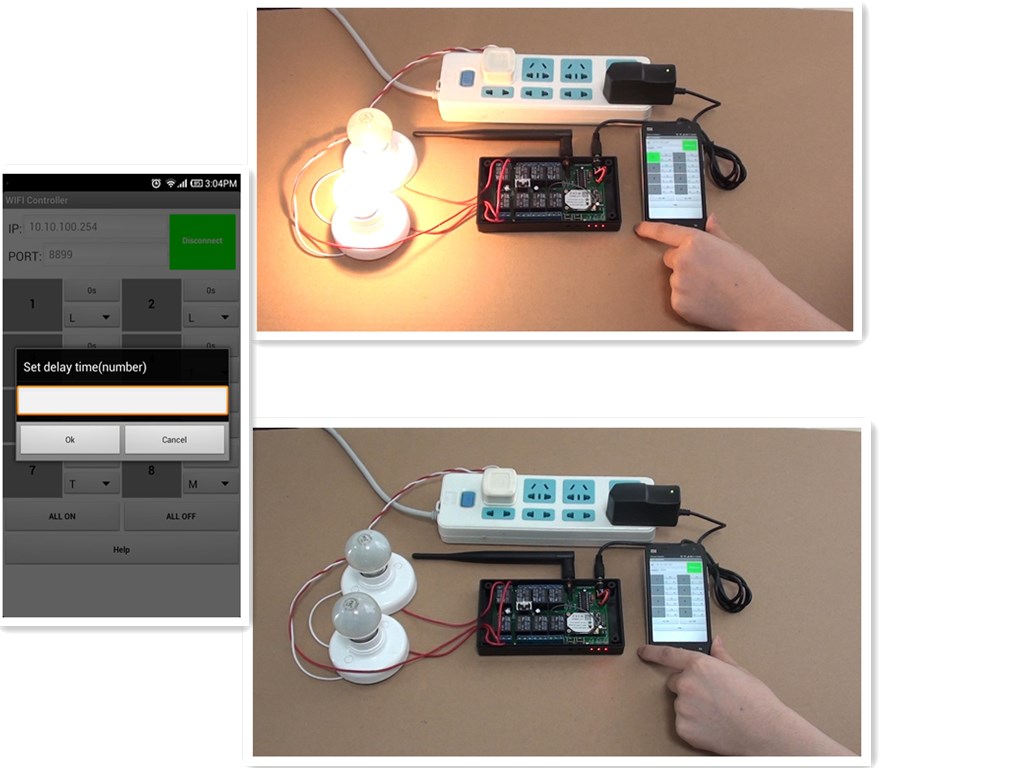Smartphone WIFI Controller now supports 4.6 ~ 6.1 version iOS system other than 2.1 ~ 4.0 version Android software system. It is another choice of controlling device when you use iPhone, iPad or iPod Touch. Its controlling software is installed in your iPhone, iPad or iPod Touch by iTunes.
We try to demonstrate the controlling of LED light by iPod.
First, we prepare materials and do some wiring.
1×WiFi controller (WF-8-1R)
1×iPod
1×LED light strip
12V power supply for LED light strip
9V power supply for WiFi controller
Some lines
Here is wiring.
After switching on the power, 3 LED indication lights on the controller are on one by one. (iPod has connected to WIFI controller when 3 LED indication lights are all on.) We can start the operation.
Press WIFI controller software icon and press ”Connect” icon.
Press “T” to set “Toggle Mode”.
Press button 1, turn on the light strip. Press button 1 again, turn off the light strip.
Press”0s” to set “Time Delay Mode”. Set the timer for 5 seconds and turn on the light.
The light will be off after 5 seconds.
Operational Video:
-material.jpg)
-wiring.jpg)
-switch-on.jpg)
-software-connection.jpg)
-setting-T-mode.jpg)
-light-on.jpg)
-light-off.jpg)
-delay-time-setting.jpg)
-light-ondelay-time.jpg)

 Follow
Follow